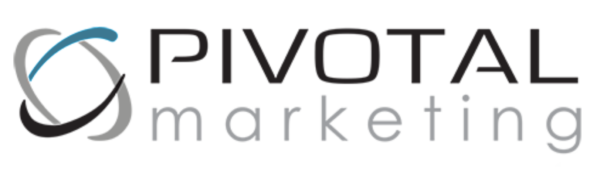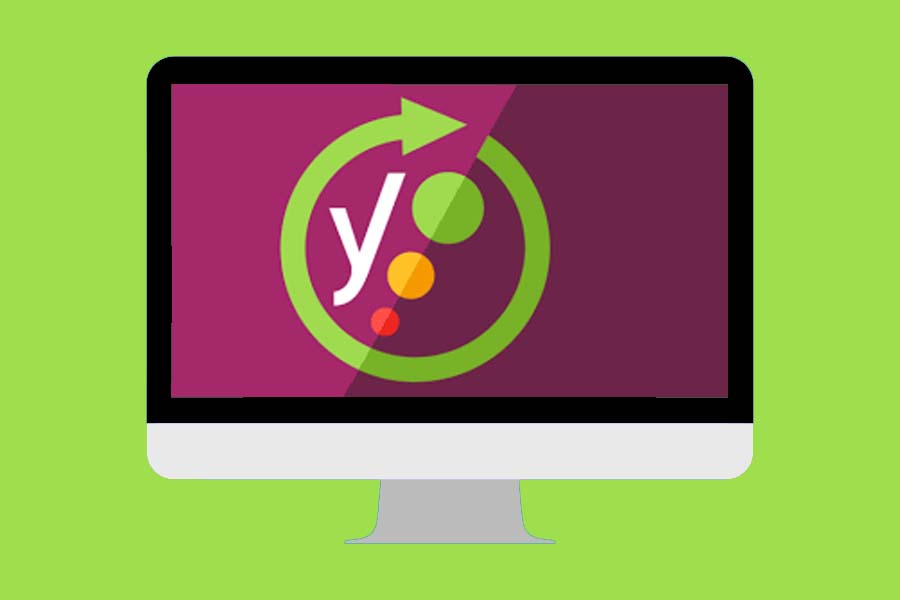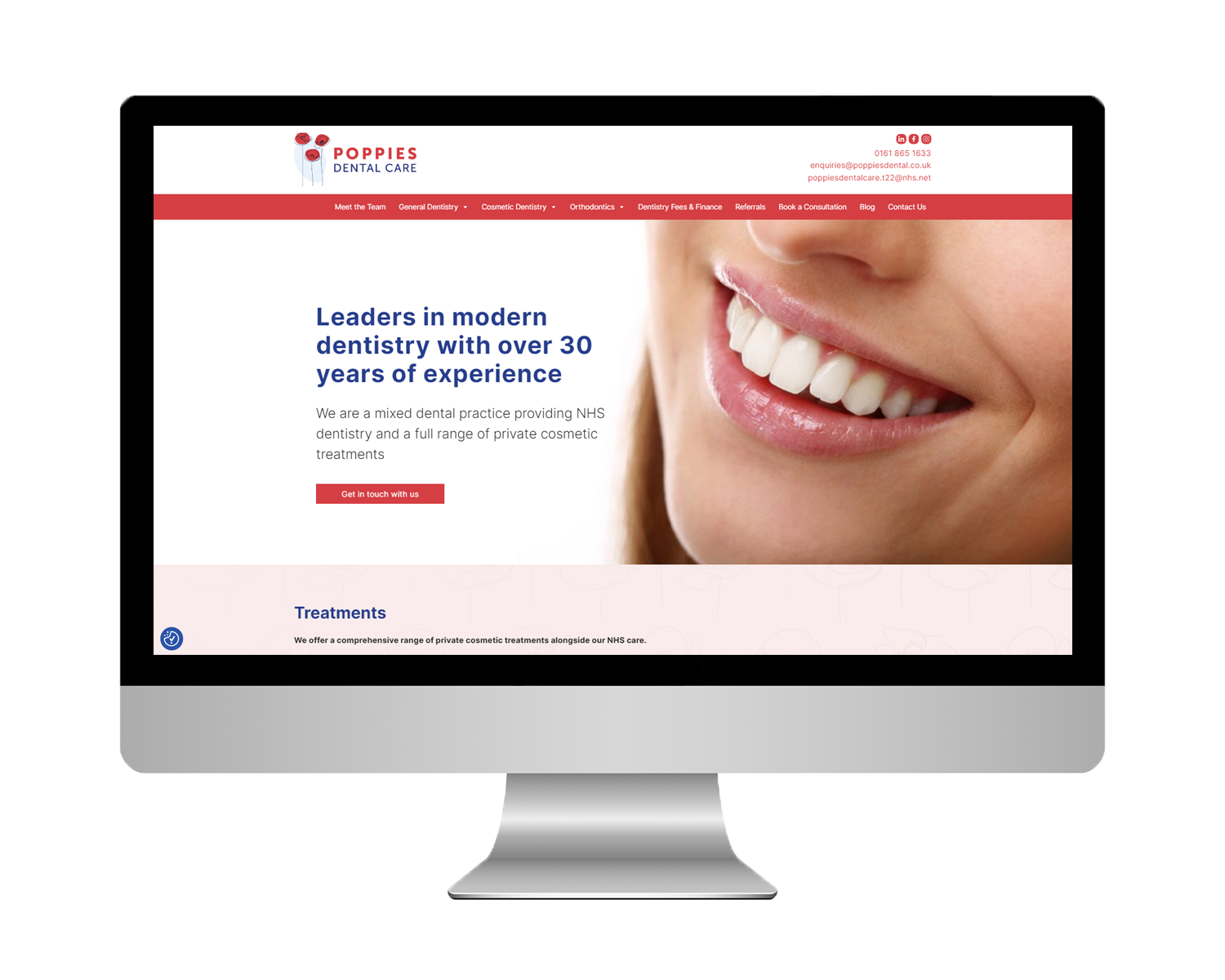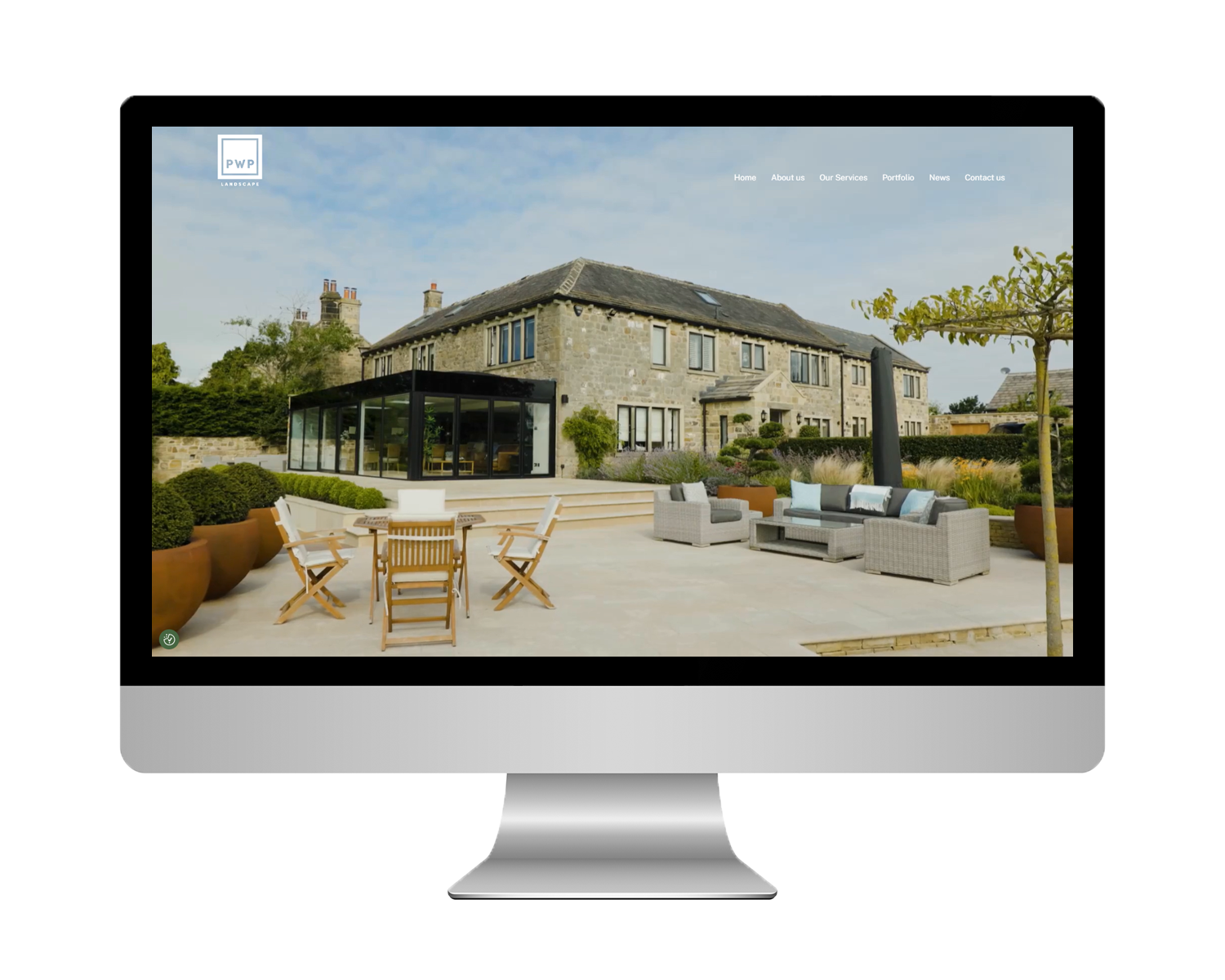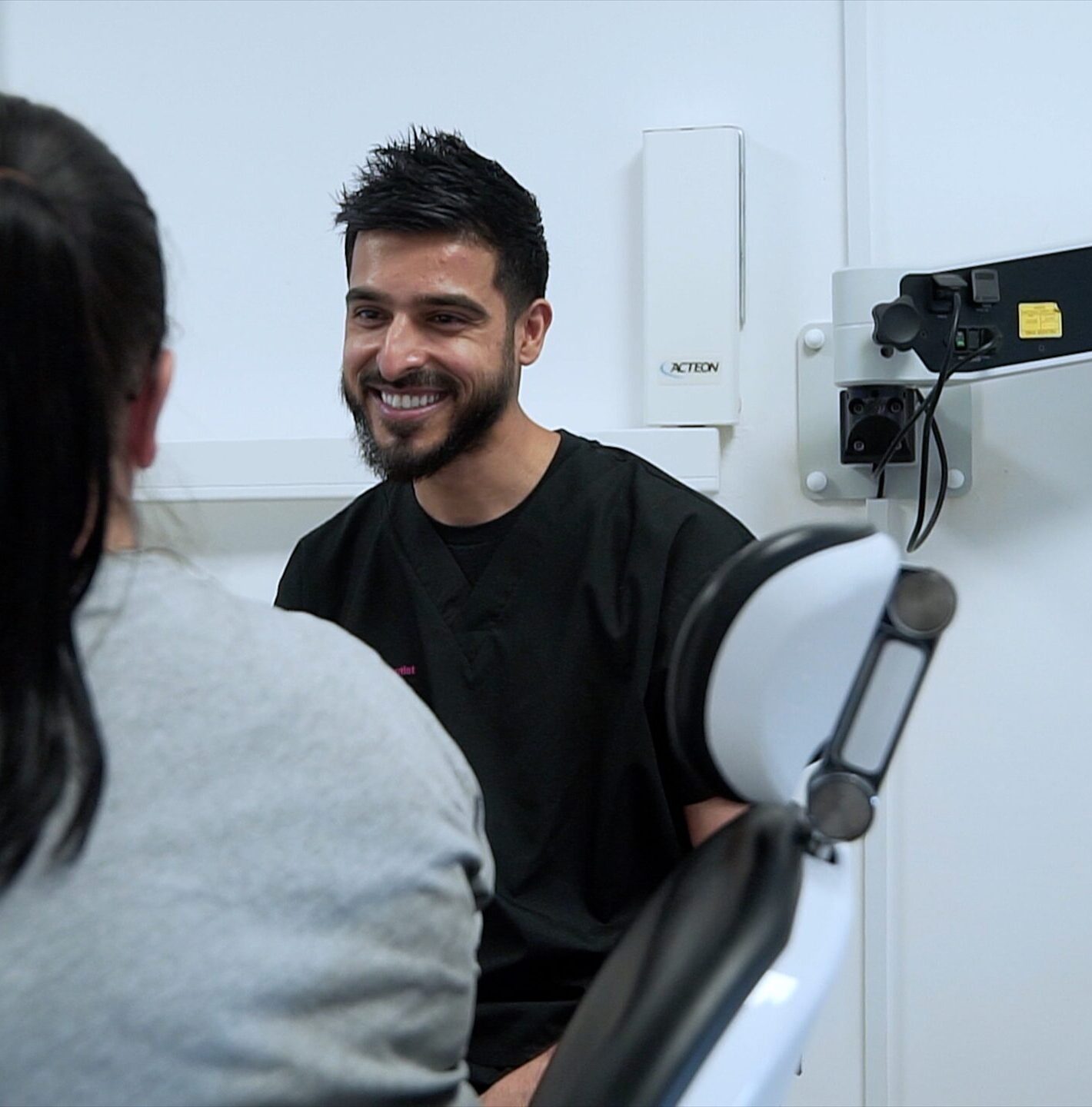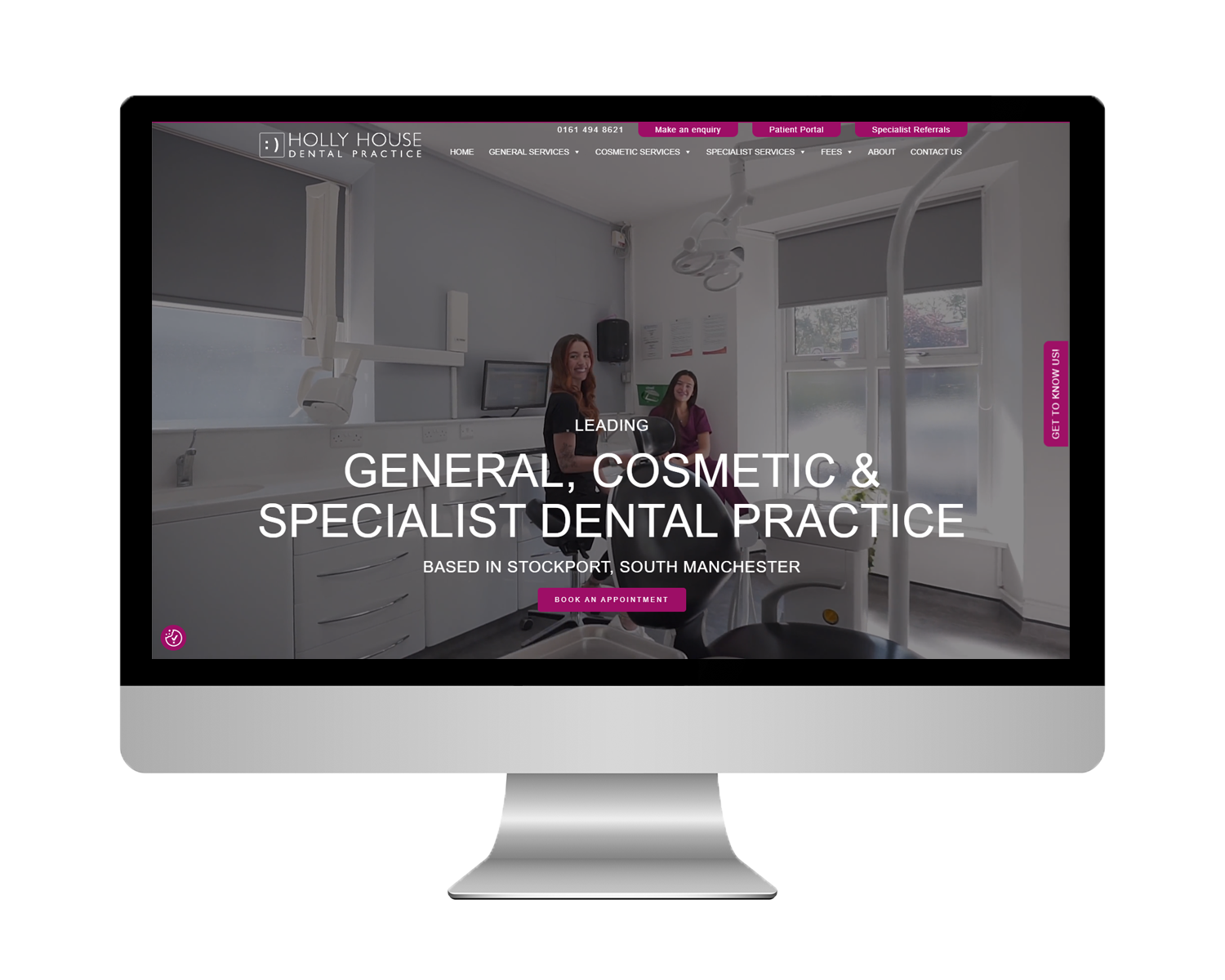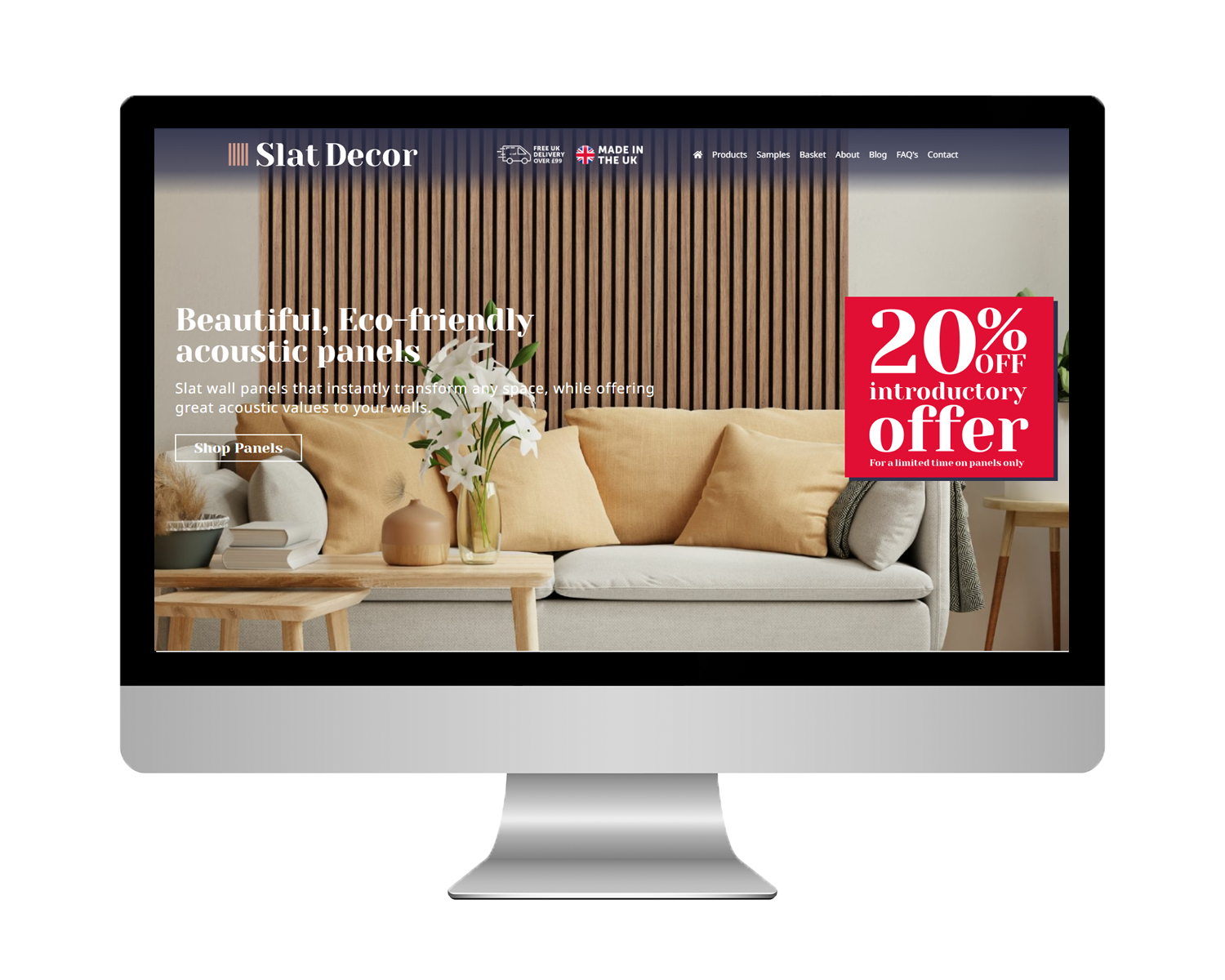Using Yoast SEO on your WordPress website
In this blog I will walk you through how to set SEO up on your website using this simple-to-set-up plugin!
Uploading Yoast SEO to WordPress
Firstly, you want to log into your website and navigate to the ‘Plugins’ page. From here click ‘Add New’ and search for ‘Yoast SEO’ by Team Yoast, then Download and Activate.
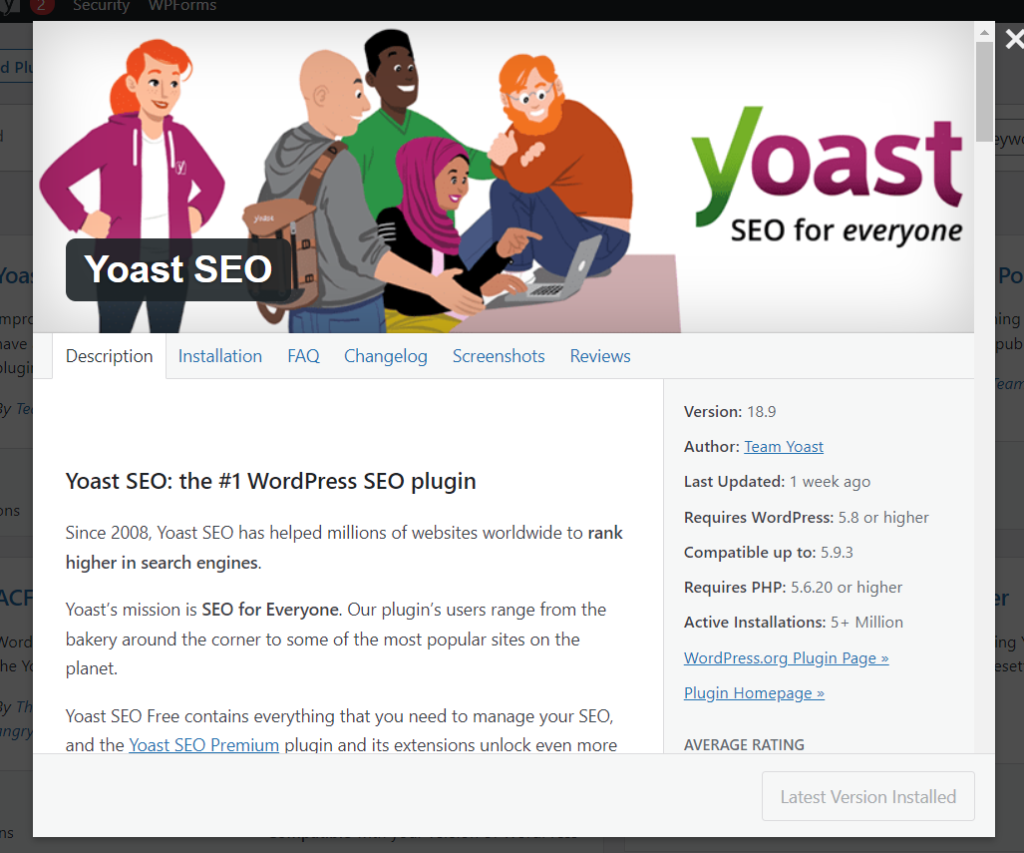
Configuring the General settings
Next, navigate to ‘Search Appearance’ under SEO in your dashboard. Under the ‘General’ tab you can change the Title Separators, I personally chose either the Vertical Bar (|) or the Hyphen (-).
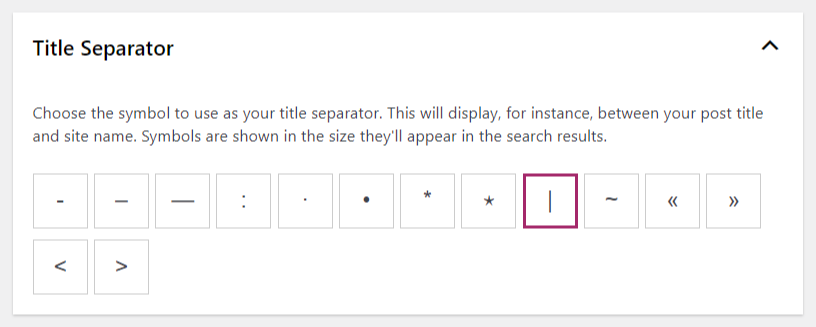
On this same page you can also provide information to the Knowledge Graph & Schema.org, such as Organisation Name and Logo.
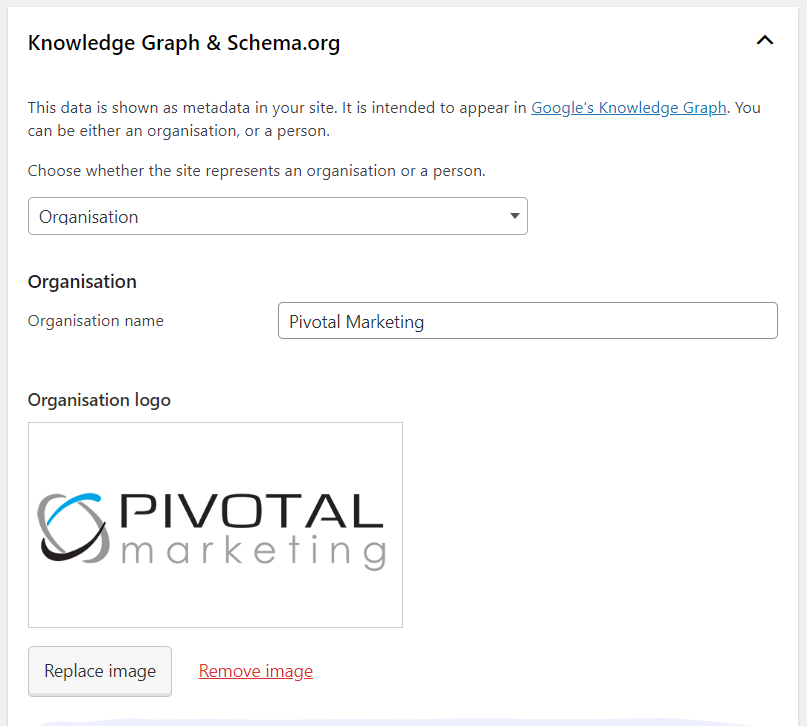
Adding the settings for Content Types
Moving over to the ‘Content Types’ tab, you can choose if you want Posts, Pages or any other custom post types (e.g. ‘Products’ if you have WooCommerce) to appear in Search Results, and if you want to show SEO settings on each individual post.
You can also change the SEO Title and meta descriptions sitewide – this is a useful feature if you want a specific word to appear in all your Posts or Pages, such as ‘Blog & News’ for all blog posts or if you want to remove the site title.
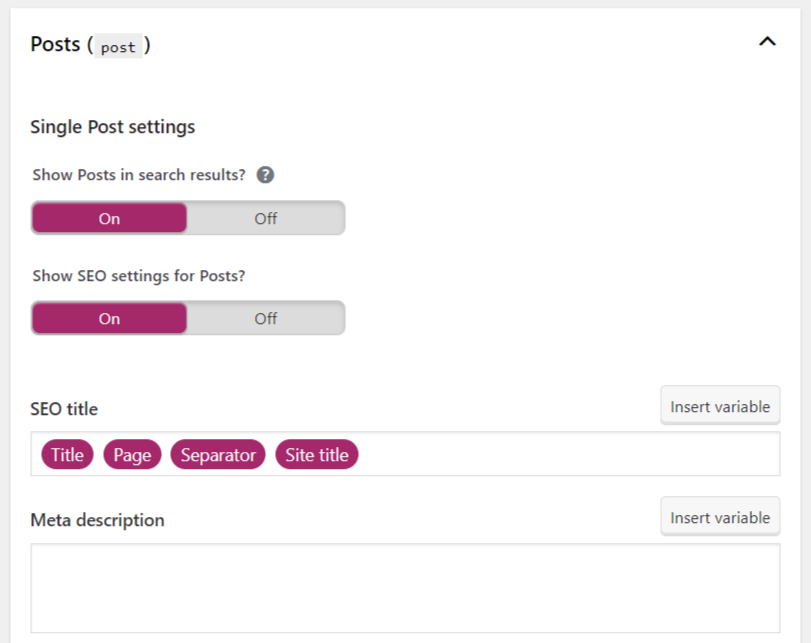
Configuring Taxonomies and Breadcrumbs
Under the Taxonomies tab you’ll find the SEO for Categories, Tags, Formats, and any product categories/tags if you have WooCommerce. You can do everything for Taxonomies that you can for Content Types as mentioned above.
The main thing I would point out to change would be removing any ‘archive’ words from SEO titles as they’re never usually needed or bring any value, and if anything they take up space in the title that you could be using for something more valuable, such as a keyword!
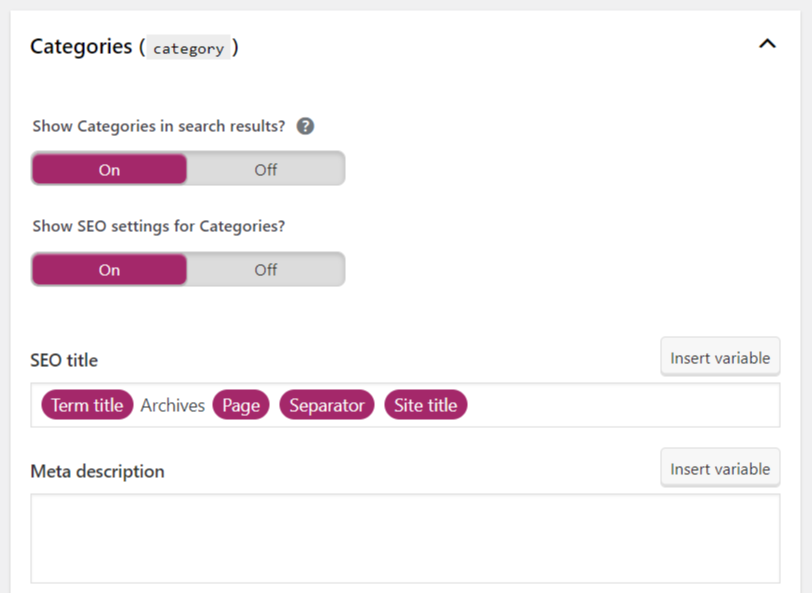
For the Breadcrumbs tab, here you can change how the Breadcrumbs will appear and what words it will display, providing you want them to be shown!
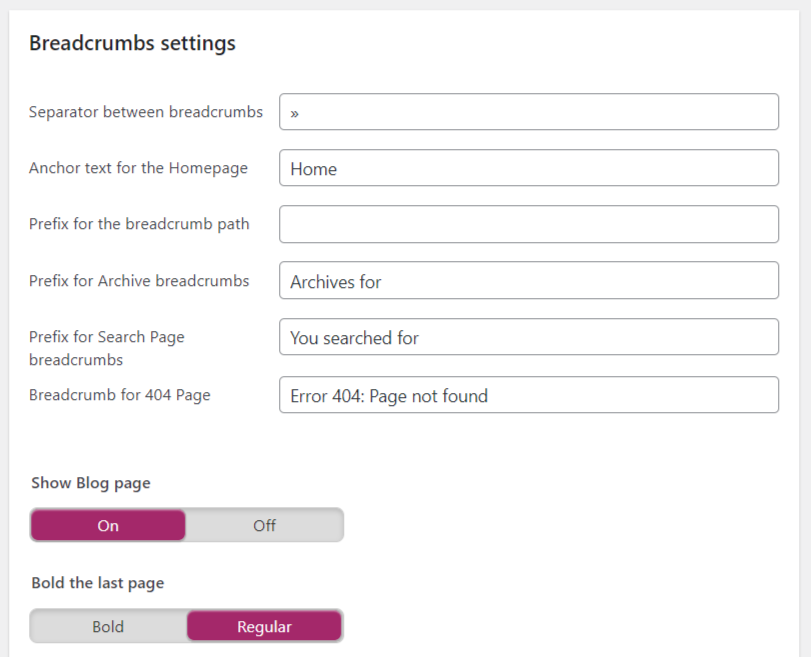
Implementing SEO to the pages and posts on your website
Moving on to individual Pages, Posts and Custom post types, there are further SEO practices you can put in place. If you go to edit your page/post and scroll to the bottom of the page, you will find ‘Yoast SEO’.
Here you can add your keyword or keyphrase for your page/post, along with creating an SEO title and meta description, the bits that show up on search results pages.
It also provides you with suggestions as to what you can do on your page to improve its SEO and readability. This can range from adding alt text to the images in your page to ensuring you have used your keyword/keyphrase the right number of times in relation to how many words there are in total.
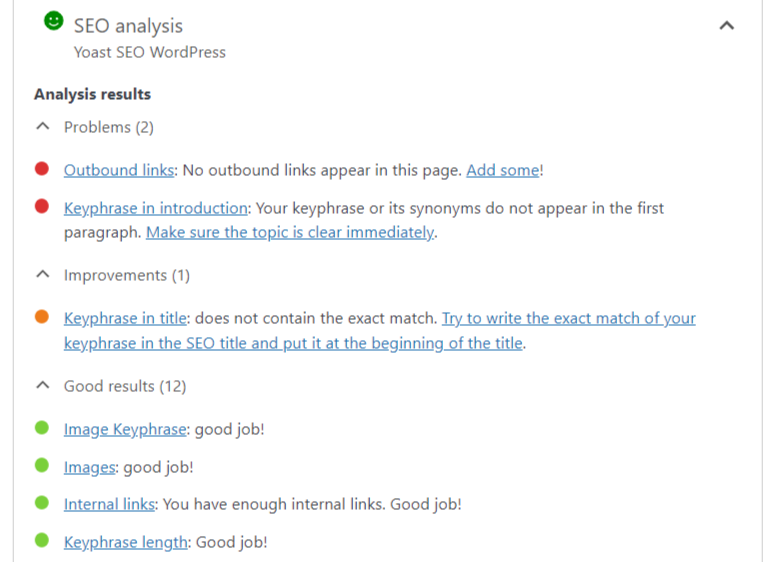
I hope this has helped you to learn how to use Yoast SEO on WordPress. Take a look at our other SEO blog posts for more tips to implement on your WordPress website!